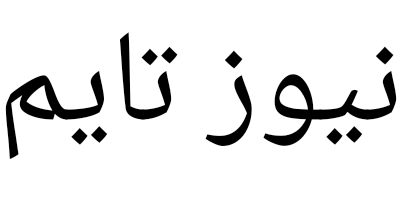[Solved] How to Fix iPhone Not Importing Photos to PC
Some people have encountered the “There are no photos to import” issue when trying to import their iPhone photos to their Windows PC.
![[Solved] How to Fix iPhone Not Importing Photos to PC](https://www.arabdown.org/uploads/images/202310/image_870x_65340faa36466.webp)
Some people have encountered the “There are no photos to import” issue when trying to import their iPhone photos to their Windows PC. Why does this happen? Some possible reasons are listed below:
- Incorrect USB cable: If you are using a faulty or incompatible USB cable, it may prevent a proper connection between your iPhone and PC, which can lead to photo import issues.
- Trusting the computer: When connecting iPhone to a PC for the first time, the import process may not work if you do not trust the computer.
- Outdated software: Windows versions of iTunes or iCloud software are outdated and incompatible with the iPhone’s current version of iOS, which may cause problems when importing photos.
How to Fix iPhone Not Importing Photos to PC in 3 Simple Ways
Now that you know the reason why you cannot import photos from iPhone to Windows PC, how to solve the “iPhone not importing photos” problem? There are several methods you can try to fix the problem.
Method 1: Use a Compatible USB Cable
To fix the “iPhone not importing photos” issue, the first thing that you should do is to check if your iPhone is well connected to your PC. Most importantly, make sure that you use a compatible USB cable to connect your iPhone to your PC.
Method 2: Trust the Computer
When you connect your iPhone to your PC for the first time, you need to trust the computer. Once your iPhone is connected to your PC, a prompt should appear asking you to trust the connected computer. Tap Trust to establish the connection.
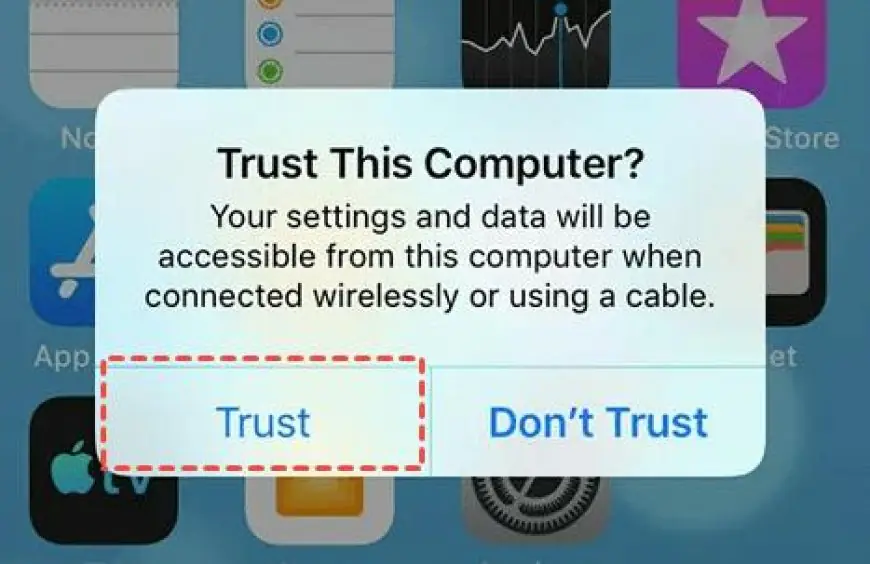
Method 3: Update iTunes or iCloud for Windows
Many iPhone users are used to using iTunes or iCloud to import photos from iPhone to PC, but sometimes an outdated version of iTunes or iCloud for Windows installed on your PC may cause compatibility issues. In this case, you can try to update the software to the latest version to see if you can successfully import iPhone photos to your PC.
Bonus: Safe & Professional Tool to Import iPhone Photos to PC
If you find the above methods ineffective or complicated for solving your problem, there is an alternative tool called FoneTool which can offer you a simple and effective way to import iPhone photos to your Windows PC.
FoneTool is a free, safe, professional backup and transfer tool that can help you transfer your data (such as photos, videos, messages, contacts, and more) from your iPhone to your Windows PC. The tool has several advantages to fulfill different requirements, including:
- Seamless Photo Transfer: With FoneTool, you can transfer photos from iPhone to Windows PC, ensuring that your photos are imported safely and accurately.
- Quick and Efficient: FoneTool is designed to provide fast and efficient photo transfers, which minimizes the time it takes to import a large number of photos.
- Reliable and Secure: FoneTool uses strong encryption and protection measures to protect your personal information, ensuring that your photos are safely imported to your PC without losing any data.
So, how to import iPhone photos to your PC using FoneTool? Follow the steps below to do that:
Step 1: Launch FoneTool to its main interface > Choose Phone Transfer > Navigate to the iPhone to PC mode > Click Start Transfer.
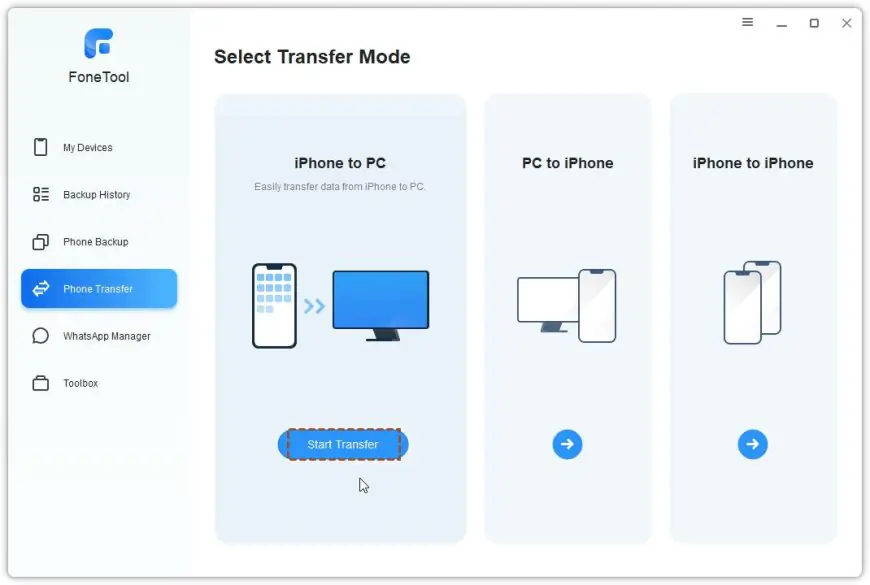
Step 2: Click the Plus icon to preview and select photos that you wish to transfer > Click OK to go back to the iPhone to PC window.
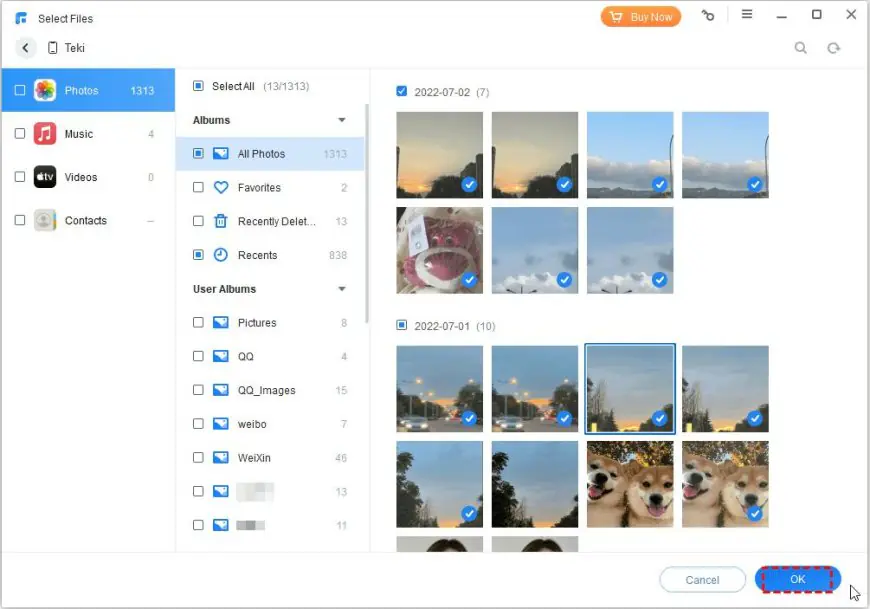
Step 3: Click Transfer Settings to choose a destination to save the transferred photos > Click Start Transfer to import photos from your iPhone.
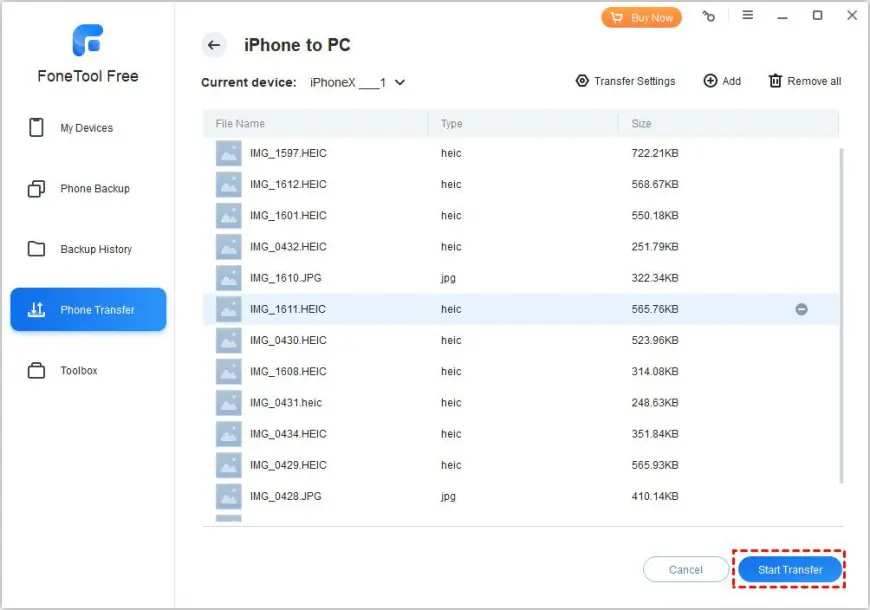
Once the transfer process is complete, you can go to the destination to check your photos. In addition, it’s important to note that if your iPhone is running with iOS 11 or later, the photos you take will be saved in HEIC format. If you can’t view iPhone photos on PC, in this case, you can use FoneTool’s built-in HEIC Converter to convert HEIC to PNG/JPG.
The Bottom Line
After reading this post, you have already known how to fix the “iPhone not importing photos” issue. If you are tired of solving this issue, the best way is to use the iPhone data transfer – FoneTool, which cannot only transfer photos but also music and contacts from iPhone to PC.
Last but not least, if you have some duplicate photos on your iPhone or PC, FoneTool can also help you find duplicate photos and delete them.